How to Enable Facial Recognition in your Google Photos
- amit agarwal
Google Photos can automatically detect faces of people in your photo albums. Facial recognition is not available worldwide but there’s a way to enable it.
Google Photos, like Facebook or Apple Photos, has built-in facial recognition and the software can automatically organize your photos based on people’s faces. While you cannot assign names to the recognized faces, at least yet, the software algorithms can smartly identify and group photos of people to help you visually find photos quickly.
Facial recognition is available inside Android, iPhone, iPad and the web version of Google Photos but if you are not seeing it in your account yet, it is probably because you are accessing Photos from outside the United States.
Also see: Google Photos – Tips & Tricks
A footnote on the Google Photos website says that “[Facial recognition] feature isn’t available in all countries,” probably due to privacy laws, but there’s a simple workaround that will help you bring face detection in your Google Photos, no matter where you are.
- Go to your Android phone settings, select “Apps”, then select “Photos” under the “Downloaded” section and click the “Clear Data” button to reset your Google Photos app.
- Go to the Google Play store and download TunnelBear or Hola or any of your favorite VPN apps.
- Open the VPN app and connect. It will essentially trick Photos into thinking that you are connecting from US, a country that is supported by Google Photos for facial recognition.
- Open the Google Photos app, scroll past the wizard screen and then under Settings, enable the option that says “Group Similar Faces – Auto Group photos by matching faces.”
That’s it.
Disable, or even uninstall, the VPN app, launch Google Photos again and tap the blue search button. You should see a list of faces that Google Photos was able to detect from your uploaded photos. And the feature will automatically become available on photos.google.com as well.
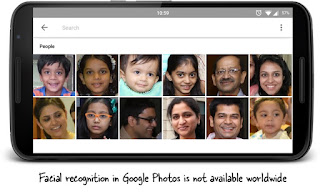
No comments:
Post a Comment